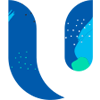If you missed our recent webinar on Microsoft 365 Forms and how to build an externally facing feedback form using Microsoft Forms and Power Automate, you can re-watch the webinar below.
Why automate feedback forms using Microsoft 365 Forms?
Many organisations need to be able to send forms, surveys and questionnaires to external parties in order to collect information. It’s important when dealing with data Microsoft 365 security and compliance is considered, this is often why having a Microsoft Partner manage all Microsoft 365 IT Services can be so valuable and efficient for a business.
This might still be done with word documents in email attachments which then requires data to be manually input into a database.
Perhaps you already are using a third party tool for creating externally shareable forms such as SurveySparrow, TypeForm or SurveyMonkey. However, these are all paid for services.
If you organisation is already using Microsoft 365 you could use Microsoft Forms and Power Automate to not only save costs from third party products but time by automating outputs following receiving responses from your forms.
What was covered in the Microsoft Forms Webinar?
The below are the key agenda items of the webinar:
What is Microsoft 365 Forms?
o Build a “Customer Feedback” Microsoft Form
o Text inputs – This is how you can build your Microsoft 365 Forms to include name, email address, phone number etc.
o Rating inputs – Using ratings you can allow the users of the form to submit either a number or a start rating from 1 to 10.
o Branching logic – Microsoft Forms can include branching logic to customise the user experience depending on the answers that they are submitting into the form in live time.
o Adding attachments – You can include attachments in your forms that will be automatically saved into your Office 365 OneDrive folders.
o Styling – colours and logo can be changed to make your form feel branded to your companies brand guidelines.
o Export to Excel – We demonstrate how to export response data into Excel. You can then use this for advanced searching, filtering or creating advanced reports or graphs etc.
What is Microsoft Power Automate?
o Triggers – We discuss how all Power Automate workflows must have a starting point that is known as a trigger. We use a “When Feedback Form Received” Trigger to start off our Power Automate workflow.
o Conditions – as part of the demonstration we show you how to use Conditions to escalate based on negative customer satisfaction. However, this could be used for any number of conditions based on the form submission.
o Notifications – Not only can we send email notifications using Power Automate, but we can also send notifications in Microsoft Teams. This is a very modern way to send instant messages to a group of employees. It will often get a quicker response than sending a traditional email.
o Other automation options – As part of the webinar we also discuss other options and integrations to third parties such as SalesForce, JIRA, Dynamics 365 and other products that could be integrated using Power Automate.
Who was this Microsoft 365 Forms Webinar For?
This event was aimed at small medium sized organisations and charities that have Microsoft 365 looking to get more out of their investment.
Microsoft Forms can be used for all types of surveys, questionnaires, applications type forms. If you are interested in getting hands on with Microsoft Forms then this webinar is for you!
Contact our Experts
Next Steps
I hope you found this article useful, if you are interested in getting some assistance with Microsoft 365, please feel free to contact me with any questions using our contact us form.
If you are interested in PowerApps then please download our free PowerApps white paper.
Author
Solutions Architect