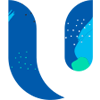Microsoft Teams adoption has boomed in the past 12 months as a result of more employees remotely working from home. This sudden jump to rolling out Microsoft Teams to your business will likely come with a lot of unforeseen issues.
In this demo we will show you how to control your Microsoft Teams structure by deploying our ready made Microsoft Teams Request Form.
Contact Us
3 Minute Video Demo Tutorial
You can watch the full demonstration video of how to achieve request form deployment on Microsoft Teams by watching the demo video below.
Webinar and Blog by: Dougie.wood
Microsoft Teams Request Form FAQ’s
This solution has help many businesses prevent a run away train of issues when choosing to adopt Microsoft Teams. It will help control the ability of who can create Microsoft Teams and prevent employees from accidently being given access to sensitive information. Below are several questions we frequently get asked about this solution.
What are the benefits of a Microsoft Teams Request Form?
The objective of this solution is to prevent the organic growth of Microsoft Teams becoming an uncontrollable mess. The solution will ensure that Microsoft Teams are created to a specific standard that you define and control. Below are some of the key benefits of choosing to adopt the Microsoft Teams Request Form:
Save Time
As the process of is fully automated it speeds up the overall process of requesting a Team. It will save a significant amount of time from a technical resource having to manually create the Team as our system will automatically create it for them.
Avoid Duplication
As the system will store all of the previous requests, it is easy to check for any similar Teams that already exist. The requestor could then be added as a member to that Team rather than creating a new Microsoft Team from scratch.
Naming Convention
Our solution will allow for all Teams to be given either a pre-fix or suffix for example adding the word “Team” to the end of the title automatically. This is a configuration that you can define for the system.
Control Access
The Microsoft Teams Request Form allows the user to specify who should be a Team Owner and who should be Team members. This will then be reviewed by the approver to ensure that these individuals should have access to this Team before approving.
Database of Teams
This solution will provide a database of all of the requested Microsoft Teams. This could then be openly accessible to all employees. They can then check if a similar Team exists before they choose to request a new Team.
How is the Microsoft Teams Request Form Built?
Our solution is built using only Microsoft 365 products. This makes it quick and simple to deploy to your Office 365 environment. We do not use any custom code such as JavaScript or C# that could potentially break when there is an update to Office 365.
All of our solutions are built with the Power Platform and using products that are included in the Office 365. This means you can fully utilise your existing licenses.
We use the following technologies to deliver you this quality product:
PowerApps
The solution is built using Canavas Power Apps that gives it a great mobile friendly interface. This means users can access our solution from either an App on their mobile phone, via a SharePoint Intranet or embedded in Microsoft Teams as demonstrated in the video above.
Power Automate
All of the automations within the application are built using Power Automate. The system will seek approval from a pre-defined set of employees (typically the IT department). Once approved it will then automatically create the Microsoft Team for you. This saves a lot of time of having to actually create the Microsoft Team.
SharePoint
The database that stores all of the requests is held within SharePoint Online. This means we can use a secure cloud database to safely store all the data the system uses and generates directly inside of your own Office 365 environment.
What does the approval email look like?
The approval workflow is issued by Microsoft Power Automate. You can see an example of what the email could look in the screenshot next to this text.
Who can approve the requests for the Microsoft Teams Request Form?
This is completely up to you how you would like it to be configured. Typically it would be your IT department, but it can be set to any group of employees within your business.
Can the Microsoft Teams Request Form be deployed if we are already using Teams?
Yes, in an ideal world this solution would be deployed before you started using Microsoft Teams to ensure that no issues arise. However, this is a luxury of hindsight and typically this system will be rolled out to re-gain control over the situation.
Would it be possible to use an existing security group to approve the Microsoft Teams Request Form submissions?
We can use an existing Azure Active Directory Group, Office 365 Group that you already use or we can create a brand new Azure AD group for you. Then once we have locked down the creation to this group, show you how to add new members into the group.
How Much Does Microsoft Teams Request Form Cost?
All our pre-built Power App systems are built to use your existing Office 365 licenses. There is NO reoccurring license fees for any of our applications.
We have a flat deployment fee of only £1,800 to deploy our system. This includes the following:
Demo
A meeting to present the system to senior leaders and technical department
Configuration Meeting
The first step after purchasing the system will be to schedule a call with the stakeholders of the project to discuss and agree the configuration of the system
Product Deployment
The next step would then be to deploy our system to your Office 365 environment with all of the agreed configurations and settings
Training
We offer a remote two hour training session via Microsoft Teams included in this package. The session is then recorded and uploaded into your Office 365 along with some additional training video materials
Follow Up
We will then give you some time to get comfortable using the system. We then can schedule a follow up meeting with you before the system goes live to ensure you have everything you need
Contact our Microsoft Teams Request Form Experts
Next Steps
I hope you found this demo useful, If you are interested in purchasing our PowerApp or you would like to get some assistance for Office 365, please feel free to contact me with any questions
If you are interested in PowerApps then please download our free PowerApps white paper.
Author
Solutions Architect