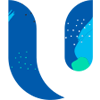SharePoint Knowledge base are a great way to organize your company’s information and make it easily accessible. They can be created using Microsoft SharePoint, the most common enterprise knowledge management system. In this article, we’ll discuss what a knowledge base is and how to set up one in SharePoint. Click the image below to watch the video…
What Is A Knowledge Base?
A knowledge base is a collection of information that is organized in a way that makes it easy to find.
It can be used to store information about your company, products, services, and more.
A good knowledge base will help you build out your internal processes to ensure everyone is aware where to find information. You could also create a knowledge base for external customers and partners.
What Are The Benefits Of A SharePoint Knowledge Base?
A knowledge base is a central location where your employees can find information. This can include how-to guides, FAQs, and more.
The most important thing to remember is that the content in your knowledge base should be easy to find, relevant to what your employees need, and in a format that makes it easy for them to use.
===============================================================================================
How To Set Up A SharePoint Knowledge Base
A knowledge base is a collection of documents, videos, and other resources that enable your organization to solve common issues. It can be used by everyone in the company, from internal employees or enable external access for customers and vendors.
Knowledge bases are not wikis. Unlike wikis, which are typically open to anyone who wants to add or edit content, a knowledge base site is restricted only to approved users (e.g., Super Users, Marketing Teams, Heads of Department or IT support staff) who have access rights as part of their job responsibilities.
Knowledge bases are not document libraries either: although they contain documents just like document libraries do (and thus may also be called “knowledge archives” or “knowledge repositories”), these documents serve different purposes than those found in regular file folders on SharePoint sites.
One example being that knowledge articles usually contain detailed explanations, useful contacts, image galleries, video guides and more information about the product, service or knowledge area rather than just a pile of documents.
Step 1 – Design Your SharePoint Knowledge Base
The first step is to design your portal. SharePoint is a content management system, so it’s important to make sure that the information you have in it is easy to find and navigate through.
A good way of doing this is by using a site map, this could just be an excel spreadsheet that lists all of the possible pages you expect to have within your knowledge base.
This site map is essentially just a list that shows all of the pages on your site. The main page should be easy to find, and any other pages will link off from there in an orderly fashion.
The second thing you need to think about when designing your portal is how it will look on different devices (including mobile devices).
You’ll want to make sure that the content scales well for smaller screens, because most people use their phones or tablets these days!
Step 2 – Create Your SharePoint Site Pages
Your site pages should be written in a clear, straightforward way that will help users find the answers they are looking for. You can do this by structuring your content into categories and making sure each article has an appropriate heading.
Some examples of headings include:
What is it?
When do I need to use it?
How do I use it?
Where can I get more information?
Using SharePoint Online you can easily template a Knowledge Article page template. This is templating the structure and web parts laid out on the page.
This makes it very quick and easy to create new knowledge articles whilst keep a level of consistency.
Step 3 – Establish Your SharePoint Knowledge Base Hierarchy
You’ll want to establish a hierarchy that makes sense for your organization. It’s best to keep things simple, consistent, and relevant.
For example, if you have an HR department and you want to establish a hierarchy for knowledge articles about employee benefits, you might use the following:
- Human Resources
- Benefit
- Company Discounts
- Healthcare
- Cycle to work scheme
- Day off for your birthday
- Etc

Step 5 – Tag And Categorize Items Properly
When tagging items, it’s important to keep the following in mind:
- Tagging items is important for search. Searching on tags will help users find what they’re looking for faster than searching on a title or URL.
- Tagging items is important for navigation. A well-tagged knowledge base can be organized into categories that makes sense to users, making it easy to find content relevant to their needs when they need it most—right when they’re working with the content itself!
- Tagging items is important for user experience (UX). When an end user goes into a knowledge base and finds exactly what they need, that builds trust in your brand and improves customer satisfaction scores across the board!
Step 6 – Set Up Navigation For Users To Access The SharePoint Knowledge Base
While it’s important that your SharePoint Knowledge Base to be easy to find, it’s just as important that users can easily navigate to the information they need.
To do this, you’ll need to structure your pages and menu options in a way that makes sense for your users, since there are many different ways you could organize your content.
For example: if you know what questions most commonly get asked, then organize each page based on those questions. If not, then take into consideration how related topics relate in real life (for example: what would someone want to know before they start building something?). Once you’ve decided how best to structure your content, make sure all navigation points lead back up through this hierarchy so users don’t get lost along their way.
Setting up a SharePoint knowledge base will help unify your organization, as well as increase productivity.
By building a knowledge base on SharePoint, you will unify your organization and increase productivity. The following are some of the reasons why:
- A knowledge base improves the quality of information. If there is one location where all the experts in your company or organization can contribute to and maintain their expertise, then everyone has access to this information. It’s no longer spread out across emails or documents that may get lost, but instead it’s centralized and easily accessible by anyone who needs it.
- The knowledge base will help people find the right information quickly. Instead of having to search through emails or documents looking for answers, users can use keyword searches within SharePoint to look up topics as needed without having to go through additional steps like opening attachments or waiting for someone else to respond back via email with an answer that might not even be relevant anymore because it was written so long ago.
FAQ’s about a Knowledge Base built with SharePoint
We have deployed this system to many different organisations of all different sizes and for many different purposes.
The following are some frequently asked questions when considering build your knowledge base.
Can we use our own categories, terminology, topics for a SharePoint knowledge articles?
Yes, we actively encourage you to compose a list of key phrases and categories that will be comfortable and familiar to the end users of the knowledge base portal.
We can help you refine this list based on our experiences of setting this up for other businesses.
Can we add new article categories to our Knowledge Base built with SharePoint?
Yes, our solutions are always built to allow you to maintain the system via appointed super users from your business.
We will train these super users up to be able to not only create new content but make basic configurations such as adding new categories, change navigation links and controlling access etc.
Can we use video content within SharePoint Knowledge Base articles?
Yes, we encourage you to take advantage of as many multimedia ways of delivering your information.
Although you can upload videos into SharePoint, we recommend that you take full advantage of Microsoft 365 video hosting platform known as Stream.
You can then embed those videos from Stream directly into your SharePoint knowledge articles.
What support is available for our Knowledge Base built with SharePoint?
We have many support options available and can customise this to your specific needs.
However, the most popular option is to have a handful of super users from your business that can act as the 1st line support for any support issues.
These users would of received bespoke training and have a library of training materials to refer back too.
Amnu fully managed support desk are then available for any issues that require escalation. We will discuss the best support agreement that meets your requirements with you.
SharePoint Knowledge Base Conclusion
We hope this article has given you a better understanding of how to set up a SharePoint Knowledge Base. In today’s fast-paced environment, knowledge is power. The ability to access information quickly and accurately is vital for success—and SharePoint can help you get there, so speak to us today if you would like support setting up a SharePoint knowledge base.